
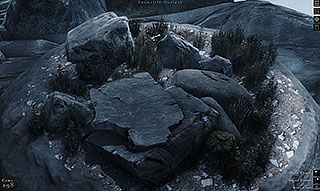
I hope you enjoy Quiet as a Stone! This guide is intended to list all the controls and features. Please approach the game in a serendipitous manner, embrace impermanence, interact with discovered items, take photographs, soak up the atmosphere & relax!
There are no goals or checklists. No achievements. No saving, loading or management. Just yourself and your own explorations.
- Version 1.1 : Sep 2021.
- Version 1 : July 2019


- The first scene you will see on starting is called 'The Beginning'.
- Use the map button (top right corner) to move to another location if you want to.
- You are free to Investigate the scene.
- Discover and manipulate objects
- As in real life the weather follows its own course. Fleeting between different intensities of fog, wind, rain, snow and sunshine.
- The world of Quiet as a Stone has a 10 minute day to night cycle. Sometimes it is sunny, other times it is overcast. If the perfect light comes along, savour it and take a photo.
- Each scene is its own unique island. Nothing is retained or saved except the gems you collect. Leave it all behind when you move onwards. Take only your photographs and memories with you.
In exploration mode the camera is somewhat similar to Black & White's camera. Or at least, so many people mention this it must be true!
The cursor moves in 3D space based on the position of the mouse. It is context sensitive and will change based on what it is hovering over. You can alter the camera drag sensitivity on the settings menu.
The UI in the bottom right corner of the screen will show some of the current context sensitive controls.
If you feel a scene is too dark you can alter the camera exposure using the 0 & 9 keys.
- MOVE CAMERA : When the cursor is over a clear piece of ground or a rock it will show as an open hand, in this state hold the left mouse button down and the cursor will 'grab' the ground. Move the mouse to shift the camera's position.
- ROTATE CAMERA : Use the W.A.S.D keys mouse to rotate the camera around it's current position. Alternatively, while holding the right mouse button down, move the mouse.
- ZOOM CAMERA : Use the middle mouse button scroll wheel, or 2 finger drag the trackpad (on gesture supported platforms) to zoom the mouse in and out.
- MINE : Some objects can be mined for gems. The cursor will show as a glowing pickaxe. Click the left mouse button to hit the mineable object. Mined objects often drop gems or other discoverable items.
- SWIPE : Some items can be cleared by swiping, such as grass. The cursor will show as a glowing sword when this is so. Pres the left mouse button to swipe. Swiped items are cleared and sometimes drop discoverable items or gems.
- PICKUP : Many items can be grabbed, if this is possiblle then the cursor changes to a floating, glowing hand. Press the left mouse button to pickup the object. Let go of the left mouse button to drop it.
- Gems are small glowing stones which when collected act as a limiting resource for your dabblings in the scene.
- It is nice to have limits sometimes. At least I think so anyway.
- Gems will drop from many different sources.
- Gems, for some reason, are compelled to gravitate towards your cursor.
- You can see you current gem count in the bottom left of the screen.
- Some actions cost a gem to perform. You will notice the gem count decreasing when this occurs. If you don't have enough gems to perform an action it will be communicated to you.
- The amount of gems you collect is saved frequently and is retained when reloading the game.
- Collecting things is nice, isn't it?
- The total amount of gems collected is referenced on the settings menu.
- There are no prizes or achievements for gathering many gems.
- Pickups are a common object type that you can grab with your cursor hand and move around. (Stones are different though. These are described in another section)
- PICKUP : If this is possible then then the cursor changes to a floating, glowing hand. Press the left mouse button to pickup the object. Let go of the left mouse button to drop it downwards.
- Pickups will try to land on the ground, or another solid pickup, when dropped.
- ROTATE : Use the A & D keys to rotate the currently held object.
- SCALE : Use the S & W keys to scale the currently held object.
- DUPLICATE : Objects can be duplicated. Press the right mouse button while holding the pickup, or press the E key while holding. This costs one gem. The duplicate will roughly retain the current object's scale. When duplicated the new object moves downwards as if dropped.
- DELETE : Press X while holding an object to delete it. It is now gone.
- They have a name and you can see what it is when you hover your cursor over it. These names are fairly varied and often relate to the history of the location.
- Stones are similar to pickups in that they are grabbable and moveable. The technique is the same with one key difference. Stones retain their momentum when you let go. They can be thrown around and will smash into any pot-like fragile artefacts that have been carelessly left lying around.
- Stones are imbued with magical properties. Some glow and emit light. Some have an effect on the world when activated.
- ACTIVATE : Many stones can be activated and have a unique magical behaviour. Press the right mouse button, or the E key, while holding the stone to activate it.
- DELETE : Press X while holding a stone to delete it. Now it is gone, forever. You'll have to find another one.
- On your travels you are likely to find ancient clay pots. Pots must have once been used to contain many gems and artefacts right?
- Rather than carefully opening them up and examining the contents you must instead throw a stone at them, like any responsible archaeologist would. This will shatter them in a pleasing way and scatter the contents far and wide.
- There are a few different pot types that contain different item types.
- Many sites you encounter will feature a lone campfire. As well as being reassuring and comforting the fire also acts as a conduit for memories of the past.
- Some items will be set on fire when placed within the campfire’s flames. Fire tends to do that. Be careful.

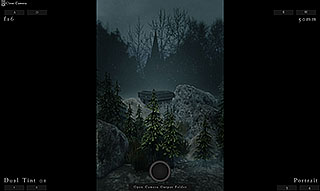
- Photography is humanity’s greatest art form and you can practice it here. Enter this mode using the camera icon at the top right of the screen, or by pressing the C key.
- The control method is different in Photography mode. Rather than rotating around a central point, instead the controls are very similar to a first person game.
- The position you leave the camera in is saved. So feel free to switch back and forth between exploration mode and photography mode.

- You can see the current position of the camera in the scene. Press '-' (minus) to toggle its visibility.
- WASD handles movement. The Q and E keys will raise and lower the camera.
- Hold down the right mouse button to pan (rotate) the camera view.
- The current focal point is placed under the mouse cursor.
- Take a photo using the space bar or the left mouse button.
- Click the ‘Output Folder’ to open the folder on your computer’s hard drive where the photos you have taken are saved.
- In the bottom left corner of the screen there are buttons for altering camera controls. The shortcut key is displayed on the button. The controls are :
- 1 & 2 keys : Photo filter effect.
- 2 & 3 keys : Shot aspect ratio. Cycle through portrait, landscape, square and cinematic.
- 4 & 5 : Aperture. How shallow the depth of field is. The smaller the number the shallower the DoF.
- 7 & 8 : Focal length. Zoom in and out at common prime lens’ focal lengths.
- 9 & 0 : Alter exposure in one third stop increments. This works outside of photography mode too!
- '-' minus key : Toggle the display of the camera model in the scene.
- Alternatively to using the shutter button, you can take screenshots using Steam’s (F12), or your operating system’s screenshot button. Press TAB to toggle the display of the UI. You can do this in or outside of photography mode.
- If for some reason you grow tired of seeking out items there is a toggle on the right side of the screen that allows you to choose a set to spawn.
- Click to toggle and a set of election buttons appear when it is enabled. The current item type is also displayed.
- NEXT ITEM : Press 2.
- PREV ITEM : Press 1.
- PLACE ITEM : Press 3 or R
- You are free to move between locations. Open the map by pushing the map button the top right area of the screen.
- 3 new potential locations are shown on the map.
- Hover the cursor over them and you will a description of what may await you there.
- Click on the desired location and you will instantly travel there.
- Everything at the old location is lost. You will never see it again. Keep moving forwards friend. Don't hold onto the past.
- Press Escape to load the settings menu or press the icon on the top right of the screen.
- ‘Open Player's Guide' will open this guide in your web browser.
- ‘Open Camera Output Folder’ to open the location on your disk where the photos are stored.
- You can configure the controls and alter the mouse drag sensitivity to your liking.
- Set render options.
- Super sampling renders the game internally at a higher resolution. Recommended if your GPU can handle it.
- You can force the game to run at a fixed aspect ratio. I’m keen on portrait mode myself.
- Alter audio volume levels to your liking.
- There is also a quit button. Alternatively you can use your operating system’s quit shortcuts.
- Exploration mode has a log which you can toggle on and off. Various messages will be stored here for reference later.
- Fullscreen switch : Win-F (Command-F on Mac).
- Display Settings Menu : Escape.
- Quit : Win-Q (Command-Q on Mac).
- Rendering Low Quality : L
- Rendering High Quality : H
- Toggle UI : TAB
- If a key isn't working, (especially after updating to a new version of the game) try opening up the controls configuration from the settings menu and resetting to defaults.

